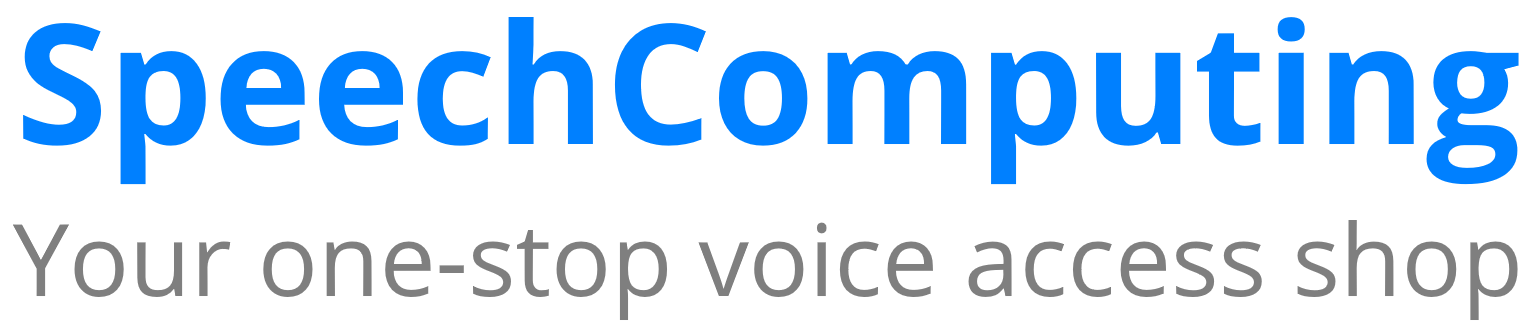1) Change the Dragon system tray icon colours with Dragon 16
Do you find it difficult to distinguish between the colours of the system tray icons when it comes to sleep mode, microphone on mode & microphone off mode? You can make the different modes more distinguishable using the following modification by Speech Computing Ltd.
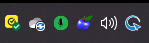

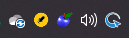
You can change the standard Dragon microphone icons by using the following procedure:
Please note that the file you will download is only verified to work with English versions of Dragon 16, that is Dragon Professional 16 all versions & Dragon Legal 16 all versions
YOU DO THIS AT YOUR OWN RISK, IF YOU DON’T FEEL CONFIDENT FOLLOWING THE PROCEDURE BELOW THEN I SUGGEST YOU DON’T ATTEMPT IT.
1) Close Dragon 16
2) Go to the following location: “c:\Program Files (x86)\Nuance\NaturallySpeaking16\Program”. Installation directory for the Program folder may change depending on whether you choose the default location for install of Dragon 16.
3) In the above folder rename the file “dd10renx.dll” to “dd10renx_old.dll”.
4) Download the following zip file “dd10renx_Dragon 16 English.zip” from here
5) Unzip the file from 4) above and copy the “dd10renx.dll” file into the Program folder in 2 above.
6) Restart Dragon you should find that the microphone icons in the system tray change to the ones shown above.
7) Should you run into any problems after modifying your Dragon installation as detailed above you should simply restore your original “dd10renx.dll” reversing the process in 3 above and then restarting Dragon.
For the German version you should download from here
Modification above is by Lindsay Adam @ Speech Computing Ltd.
2) Enabling the old-style Dragon bar with Dragon 15, 16
You can use the old-style DragonBar using the following Advanced Scripting command (info from Matt Chambers)
Sub Main
EngineControl.DragonBar.DisplayMode = dgnbarmodeDockedToTop
End Sub
You can show the old-style DragonBar in extended mode using the following script from Lindsay Adam.
'#Language "WWB-COM"
Option Explicit
Type RECT
Left As Long
Top As Long
Right As Long
Bottom As Long
End Type
' declare Win32 API functions auction
Declare Function FindWindow Lib "user32" Alias _
"FindWindowA" (ByVal lpClassName As String, ByVal _
lpWindowName As Long) As Long
Declare Function GetWindowRect Lib "user32" _
Alias "GetWindowRect" (ByVal hwnd As Long, _
lpRect As RECT) As Long
'Declare Function GetForegroundWindow& Lib "user32" ()
Declare Function MoveWindow Lib "user32.dll" (ByVal hwnd As _
Long, ByVal x As Long, ByVal y As Long, ByVal nWidth As _
Long, ByVal nHeight As Long, ByVal bRepaint As Long) As Long
Declare Function ShowWindow Lib "user32.dll" (ByVal hwnd As _
Long, ByVal nCmdShow As Long) As Long
Sub Main
EngineControl.DragonBar.DisplayMode = dgnbarmodeDockedToTop
Wait 0.5
Dim hwnd As Long
hwnd = FindWindow ("DgnBarMainWindowCls", 0)
Dim wRect As RECT
GetWindowRect hwnd, wRect
Dim EngineControl As DgnEngineControl
'MsgBox"Length of window " & "= " & wRect.Right - wRect.Left
'MsgBox"Height of window " & "= " & wRect.Bottom - wRect.Top
MoveWindow (hwnd, wRect.Left, wRect.Top,wRect.Right - wRect.Left,(wRect.Bottom - wRect.Top)*2 ,1)
End Sub
Modification above is by Lindsay Adam @ Speech Computing Ltd.
3) Preventing Dragon lock-ups particularly after issuing commands
On investigation and comprehensive checking by SpeechComputing it was noted that the DragonLoggerService can be responsible for lock-ups, particularly after issuing commands. To check if the logger is responsible you should try disabling it using the following method:
Control Panel | Administrative Tools | Services | DragonLoggerService
Right click on the service and choose Properties, from the Properties dialogue you can set the start-up type to Disabled and this will prevent the DragonLoggerService from running. Be aware that the Dragon logger is an integral part of Dragon so there may be unintended consequences of doing such although we have yet to find any downside ourselves. Of course you will no longer have Dragon Logs produced and updated but if you are getting these lock-ups regularly it is definitely worth trying the suggested diagnosis procedure above.
Information investigated and suggested diagnosis above is by Lindsay Adam @ Speech Computing Ltd.